Let us Check how to ADD Installed JRE for WebSphere Application Server v6.1 @ localhost in IBM RAD 7.5.
Prerequisite: IBM RAD 7.5 installed.
Step1: Open IBM RAD 7.5
You will get Window tab as shown in the screen shot below:
Go to Window->Preferences ,One Window will pop-up.
Step2: Go to Java->Installed JRE
Click Add.
Step3: One Window will Pop-Up
Select the Installed JRE Type
Click Next.
Step4: Check the Screen shot below:
Enter JRE home from the Directory
JRE name
JRE system libraries
One can Add the External JARs also, as per their Application requirement.
Click Finish.
Installed JRE can be Added for WebSphere Application Server v6.1 @ localhost in the same way in RAD 6.0, RAD 7.0 and RAD 8.0.

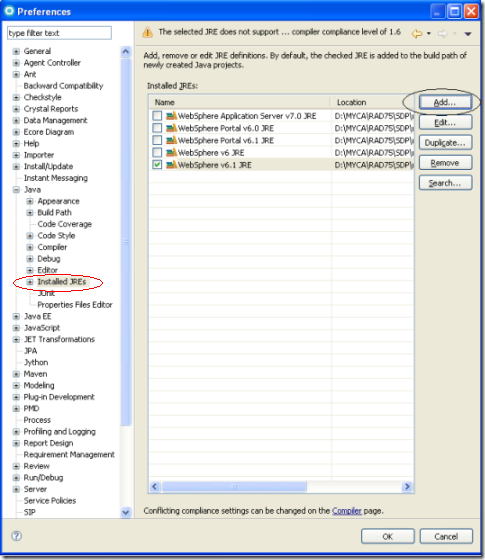

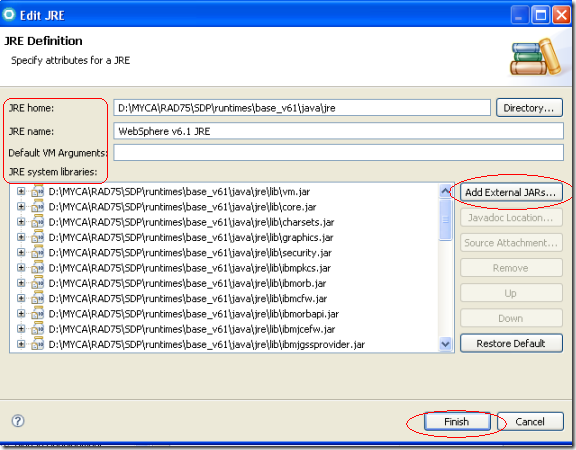
No comments:
Post a Comment