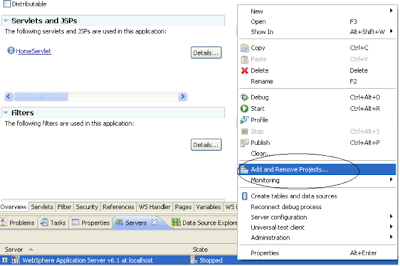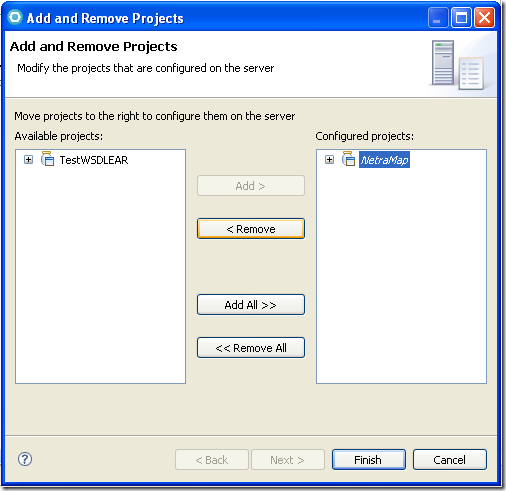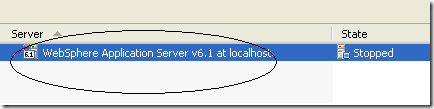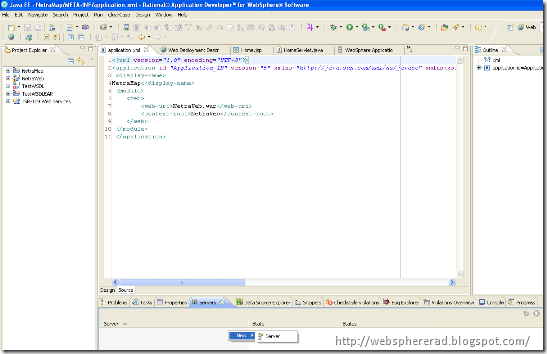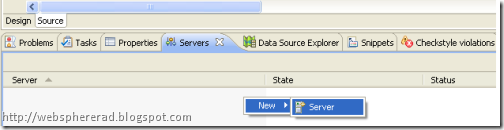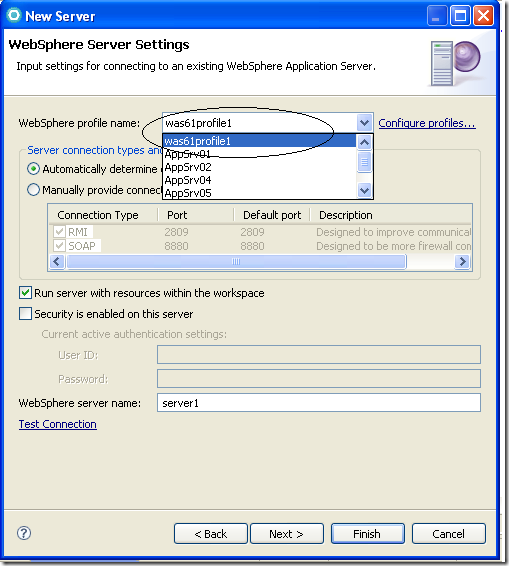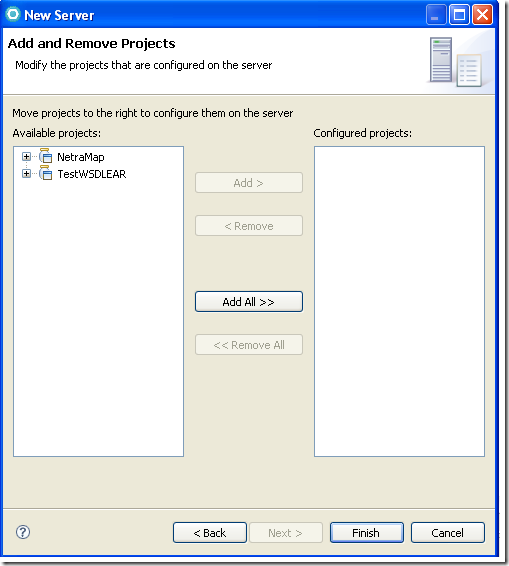What is a Profile?
Profiles are nothing but a specific runtime environment that operates within a particular instance of JVM, It makes a separate and unique runtime environment for each Java Enterprise Edition (J2EE) application.
There are two way of Profile Creation for WebSphere Application Server v6.1 @ localhost in IBM RAD 7.5.
- Typical Profile Creation
- Advance Profile Creation
In this Post we are going to discuss about Typical Profile Creation for WebSphere Application Server v6.1 @ localhost in IBM RAD 7.5.
What is Typical Profile Creation?
It is an Application Server Profile that uses Default configuration settings. The Profile Management Tool assigns unique names to the profile ,node and host. The tool also assigns the unique port value.
We will check now how we can create Typical Profile in WebSphere Application Server v6.1 @ localhost in IBM RAD 7.5.
Prerequisite:
IBM RAD 7.5 installed in his/her machine.
One should have already created the WebSphere Application Server v6.1 @ localhost in IBM RAD 7.5.
Step1: Open IBM RAD 7.5 ,You will able to get Window tab as shown in the screen shot below:
- Go to Window->Preferences
Step3: One Window will pop-up
Step4: Go to Server-> WebSphere Application Server in preferences list as shown in the screen shot below:
- Click Run Profile Management Tool
Step5: One Window will pop-up named as Profile Management Tool.
Click Create button to Create New Profile.

Step6: One Window will pop-up as shown in the screen shot below:
Click Next.
Step7: Select Application Server as Environments. Click Next.
Step8: Select Typical Profile Creation Option , Click Next.
Step9: Uncheck the Enable Administrative Security checkbox, if you don’t want any enable security for logging in to the Administrative tool.
Click Next
Step10: Click Create.
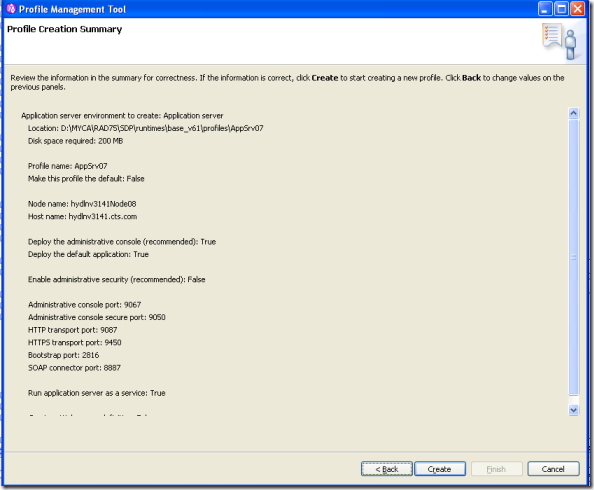
Step11: You will able to see the Progress for Typical Profile Creation.
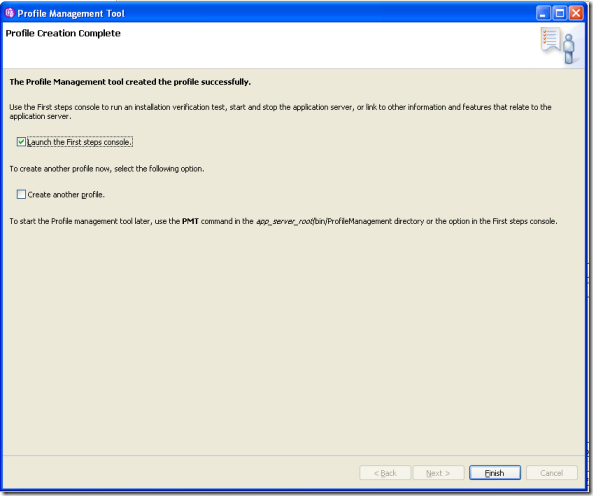
A Typical Profile in WebSphere Application Server v6.1 @localhost has been created for your project as shown in the screen below:
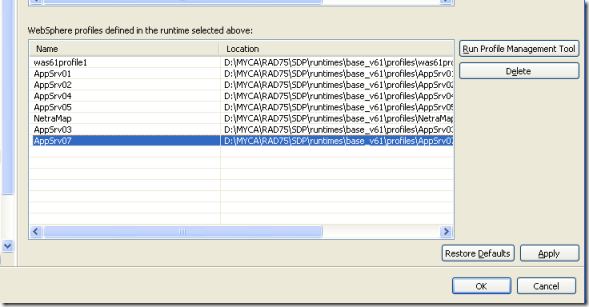
The creation of profile in Typical way is same for WebSphere Application Server v6.1 @ localhost in RAD 6.0,RAD 7.0 and RAD 8.0.