In My Previous Post we learnt how to Create Typical Profile in webSphere Application Server v6.1 @ localhost in IBM RAD v7.5
Lets check how to Customize Profile i.e. Advance Profile Creation in webSphere Application Server v6.1 @ localhost in IBM RAD v7.5
What is Advance Profile Creation?
It is an Application Server Profile that uses Default configuration settings or you can specify your own settings such as location ,names ,node and host of the profile. You can assign your own port values.
Prerequisite: One should have IBM RAD 7.5 installed in his/her machine Create the WebSphere Application Server v6.1 at localhost in IBM RAD 7.5.
Step1: Open IBM RAD 7.5 and go to Window tab as shown in the screen shot below:
Step2: Go to Window->Preferences as shown in the screen shot below:
Step3: One Window will pop-up
Step4: Go to Server->WebSphere Application Server in preferences list:
click Run Profile Management Tool
Step5: One Window will pop-up named as Profile Management Tool. Click Create for Create New Profile.
Step6: One Window will pop-up as shown in the screen shot below: Click Next.
Step7: Select Application Server as Enviroments. Click Next.
For all the Seven Steps mentioned above, you can check the details with screen-shots in Create Typical Profile in webSphere Application Server v6.1 @ localhost in IBM RAD v7.5
Step8: Select Advance Profile Creation Option
Click Next.

Step9: Select the checkbox as Deploy the administrative console(recommended).
Click Next.
Step10: Enter the Profile Name and Profile Directory. Click Next
Step11: Enter Node Name and Host Name. Click Next
Step12:Uncheck the Enable administrative security checkbox, if you don’t want any enable security for logging in to the Administrative tool. Click Next
Step13:Check the Port. Verify that each port value is unique. Click Next
Step14: Select the checkbox as Run the application server process as a Windows service.
Click Next
Step15: Uncheck the checkbox Create a Web Server definition.
Click Next.
Step16: Click Create.
Step17: You will able to see the Progress for Advance Profile Creation.
Step18: Click Finish
Advance Profile Created in WebSphere Application Server v6.1 @ localhost for your project as shown in the screen below:
The creation of profile in Advance way is same at WebSphere Application Server v6.1 @ localhost for RAD 6.0, RAD 7.0 and RAD 8.0.
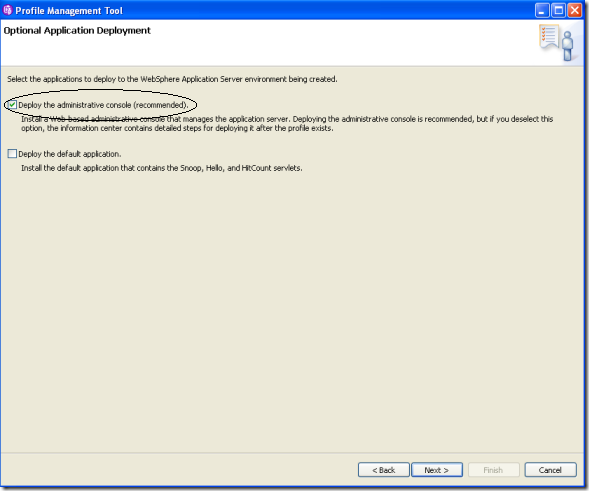









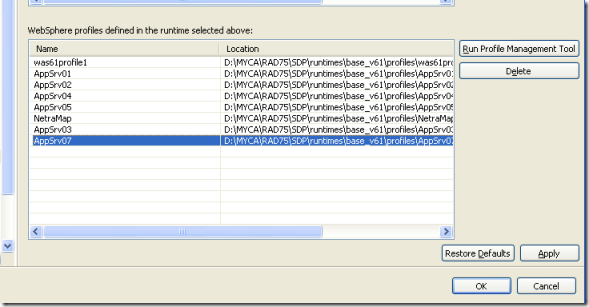
No comments:
Post a Comment