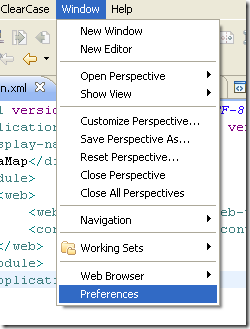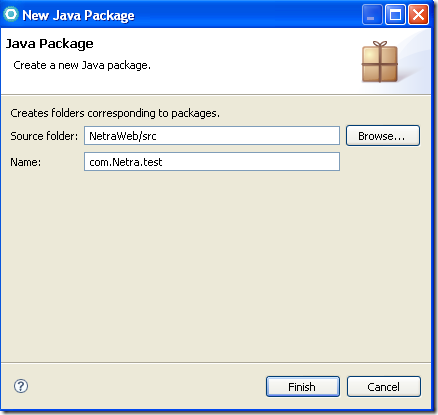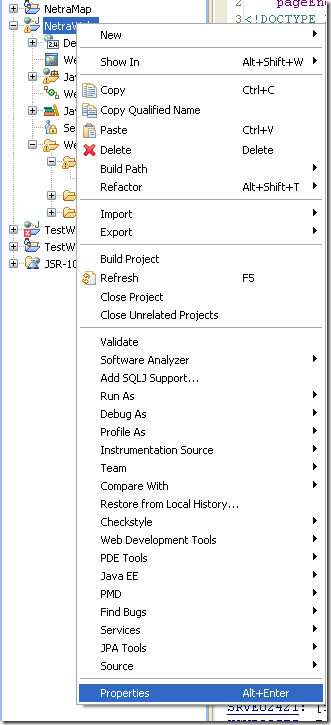We can set the TCP/IP Monitor as per our Application Server’s Requirement in IBM RAD 7.5.
In this Post we are going to discuss about the TCP/IP Monitor Settings for WebSphere Application Server v6.1 @ localhost in IBM RAD 7.5.
Prerequisite: IBM RAD 7.5 installed in his/her machine.
Step1: Open IBM RAD 7.5 ,You will able to get Window tab as shown in the screen shot below: Go to Window->Preferences, One Window will Pop-Up.
Step2: Go to Run/Debug-> Launching->TCP/IP Monitor and Click on Add button.
Step3: One new window named as New Monitor will pop-up as shown in the Screen shot below:
One can set the Local monitoring port, Host name, Port, Timeout as per their requirement.
The TCP/IP Monitor Setting for WebSphere Application Server v6.0 at Localhost is same as mentioned above in IBM RAD 6.0, RAD 7.0 and RAD 8.0.