In this Post we are Learning how we can Create and Run a simple JSP at Localhost for WebSphere Application Server v6.0 in IBM RAD.
Prerequisite:
1. IBM RAD 7.5 installed in your machine.
2. WebSphere Application Server should be Created.
3. Server should be in Started mode
4. Web Dynamic Project should be Created.
Step1: Open IBM RAD 7.5
Go to File->New->Others…
Step2: One New wizard will Open, Select JSP from the list as shown in the screen shot below:
Step3: Create the JSP folder under your webProject/WebContent
Name the Jsp file Name and Click Finish as shown in the screen shot below:
Step4: One new Window will open having list of JSP Template ,Select a template as initial content in the JSP page.
For JSP with html markup template select New JSP File(html) as shown in the list below and Click Finish:
Step5: Create your JSP as per your requirement , JSP will be under webProject/WebContent/JSP as folder structure shown below for Home.jsp:
Step6: Start WebSphere Application Server v6.1 and Check the Console one can find the default port bound to the webproject you had created.
Step7: Type URL-http://localhost:9080/path of your JSP page ,You will get your JSP page as Shown below in the screen shot:
Step8: Fill the Credential as User Id and Password ,Click Login
Step9: You Get Another JSP page Submit.jsp as Response of Clocking Login at the Home.jsp. As Shown in the Screen Shot below:
The Creation and Running of JSP in a Web Dynamic Project (WAR) for WebSphere Application Server v6.0 at Localhost is same as mentioned above in IBM RAD 6.0, RAD 7.0 and RAD 8.0.
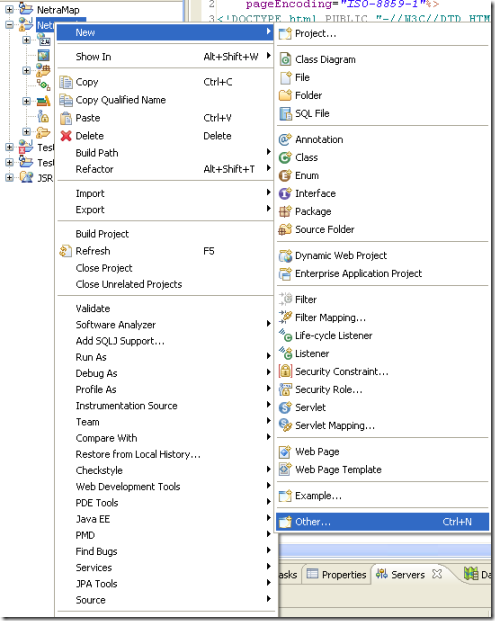


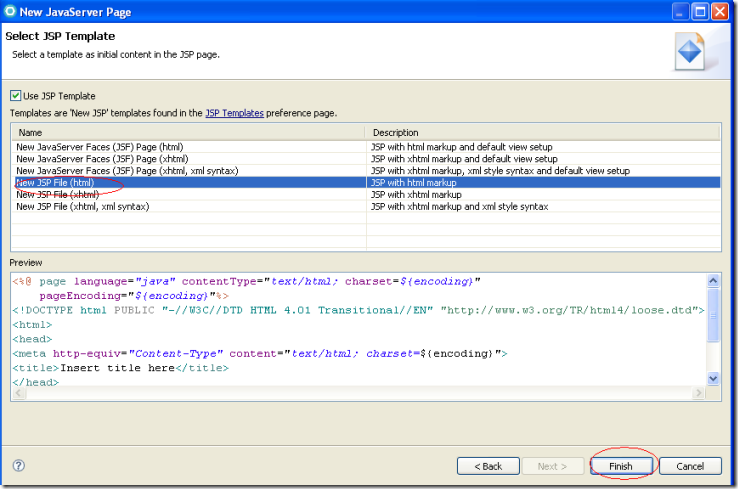

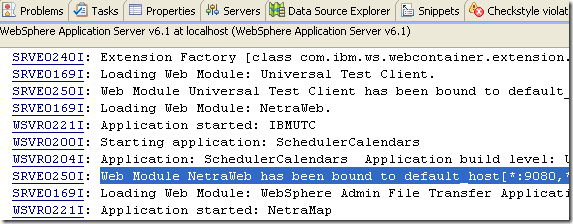

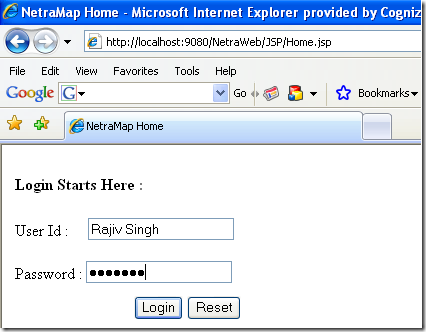

one of the best place
ReplyDeleteYou are so awesome! I don't believe I've read anything like that before.
ReplyDeleteSo nice to discover someone with original thoughts on this topic.
Seriously.. many thanks for starting this up. This web site is something that is required
on the internet, someone with some originality!
Here is my blog post ... ideal waist To height ratio