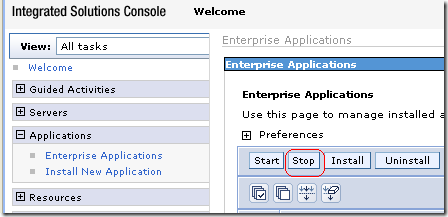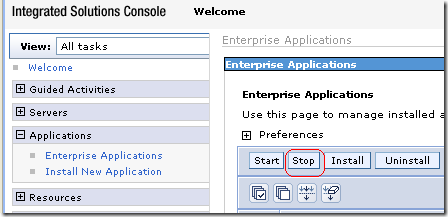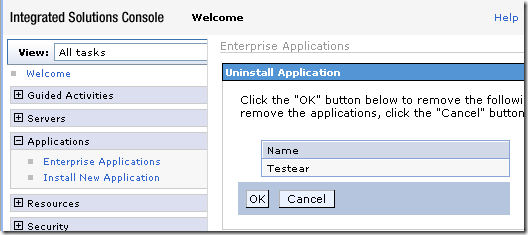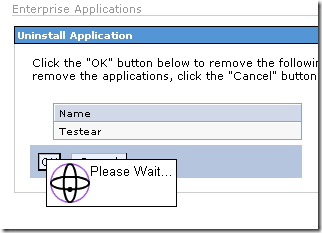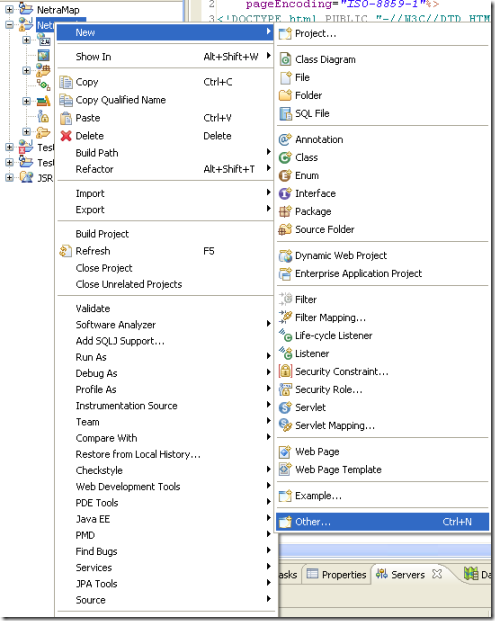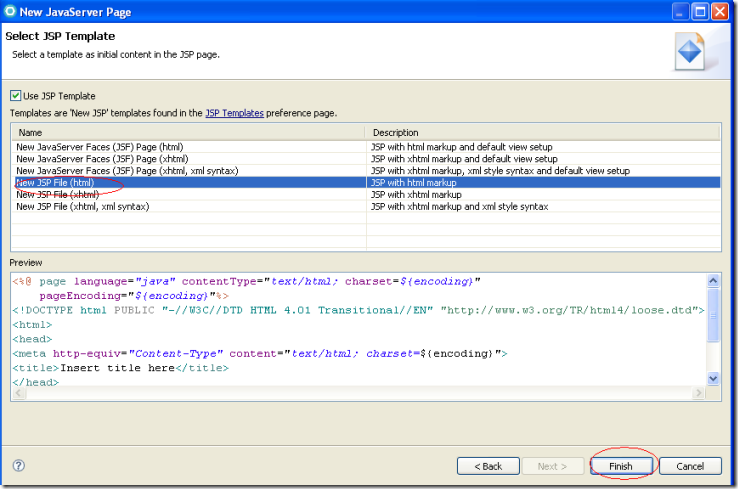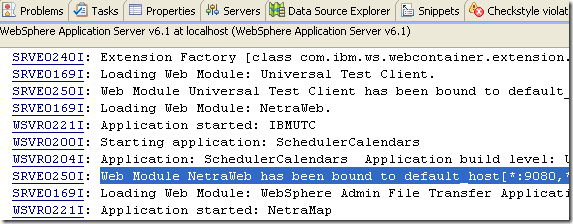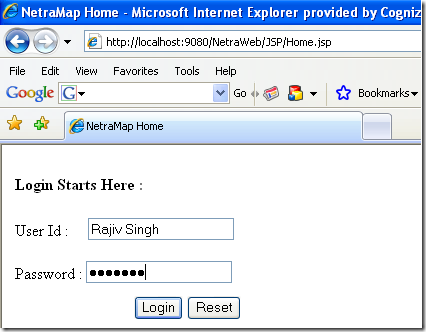In this Post We shall learn How To Stop and Uninstall/Remove EAR Project From WebSphere Application Server in IBM RAD Admin Console
Prerequisite :
1. One should have already created the WebSphere Application Server v6.1 @localhost in IBM RAD 7.5
2. Server Should be in Started Mode.
3. EAR Should be Installed and Started already.
To Stop and Uninstall an EAR Project From WebSphere Application Server in IBM RAD Admin Console we have to open the Admin Console.
Step1: Open Admin Console ,Go to Applications-> Enterprise Application.
Step2: One can able to see all the EAR and WAR installed at WebSphere Application Server in IBM RAD. As shown in the screen shot below:
Step3: To Uninstall any EAR it should be in Stop mode. Stop the EAR by Clicking Stop button as shown in the screen shot below:
Step4: Once the EAR Stops ,One can able to see the Status as RED .
Select EAR in Stop Status and Click the Uninstall button as shown in the Screen Shot below:
Step5: Click OK to Uninstall/Remove the EAR Application.
It will take some time to Uninstall the EAR Application from WebSphere Application Server.
Step6: Once the EAR got Uninstall , One Should get the Below message with Green Symbol as Shown in Screen Shot below:
Click at Save link to change in Master Configuration.
Once Save is Complete ,the EAR Application got successfully Uninstall from the Server.
One can Stop and Uninstall/Remove EAR Application from WebSphere Application Server with the help of same steps in all the other versions of IBM RAD i.e. RAD 6.0,RAD 7.0 and RAD 8.0.